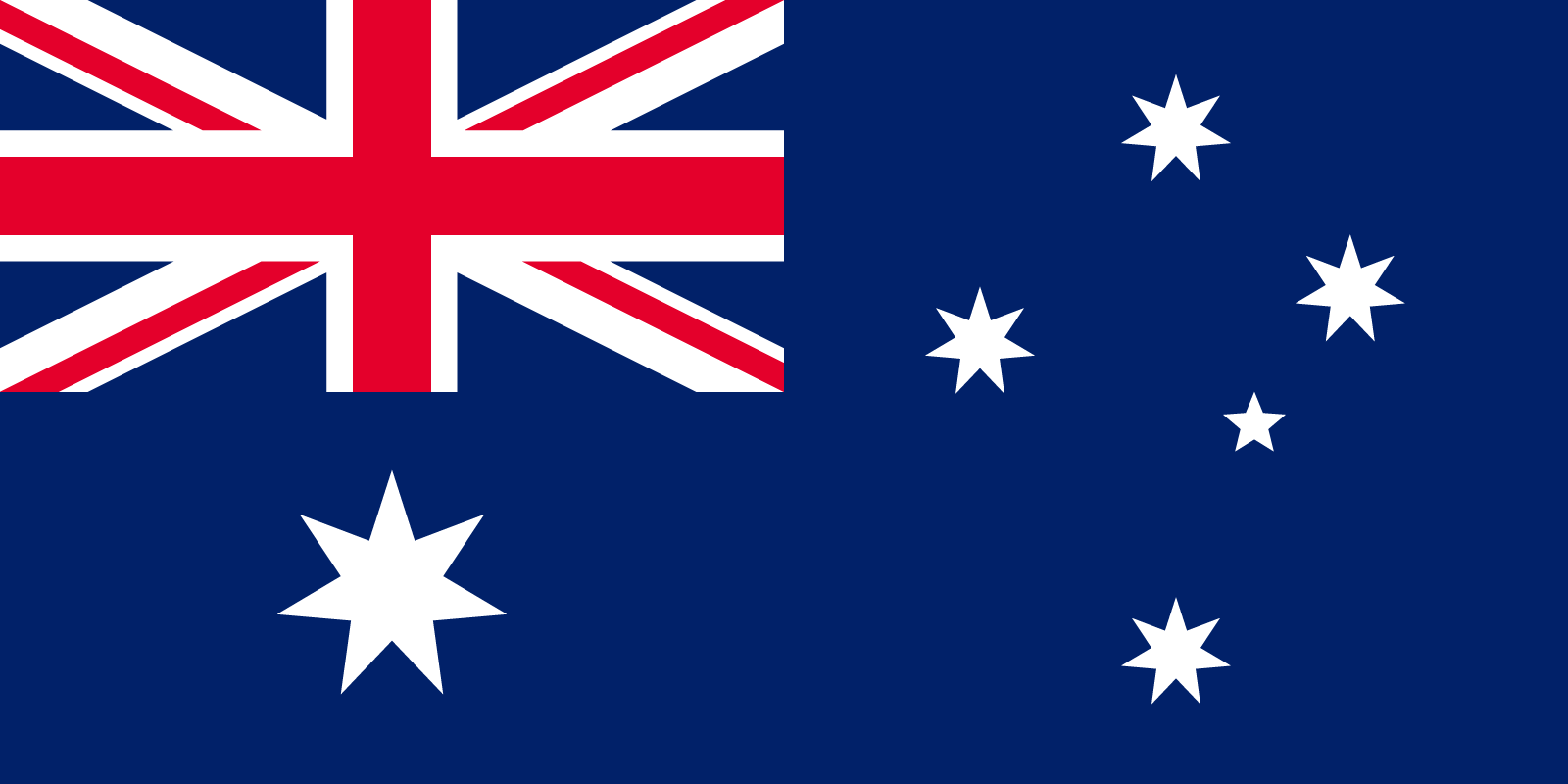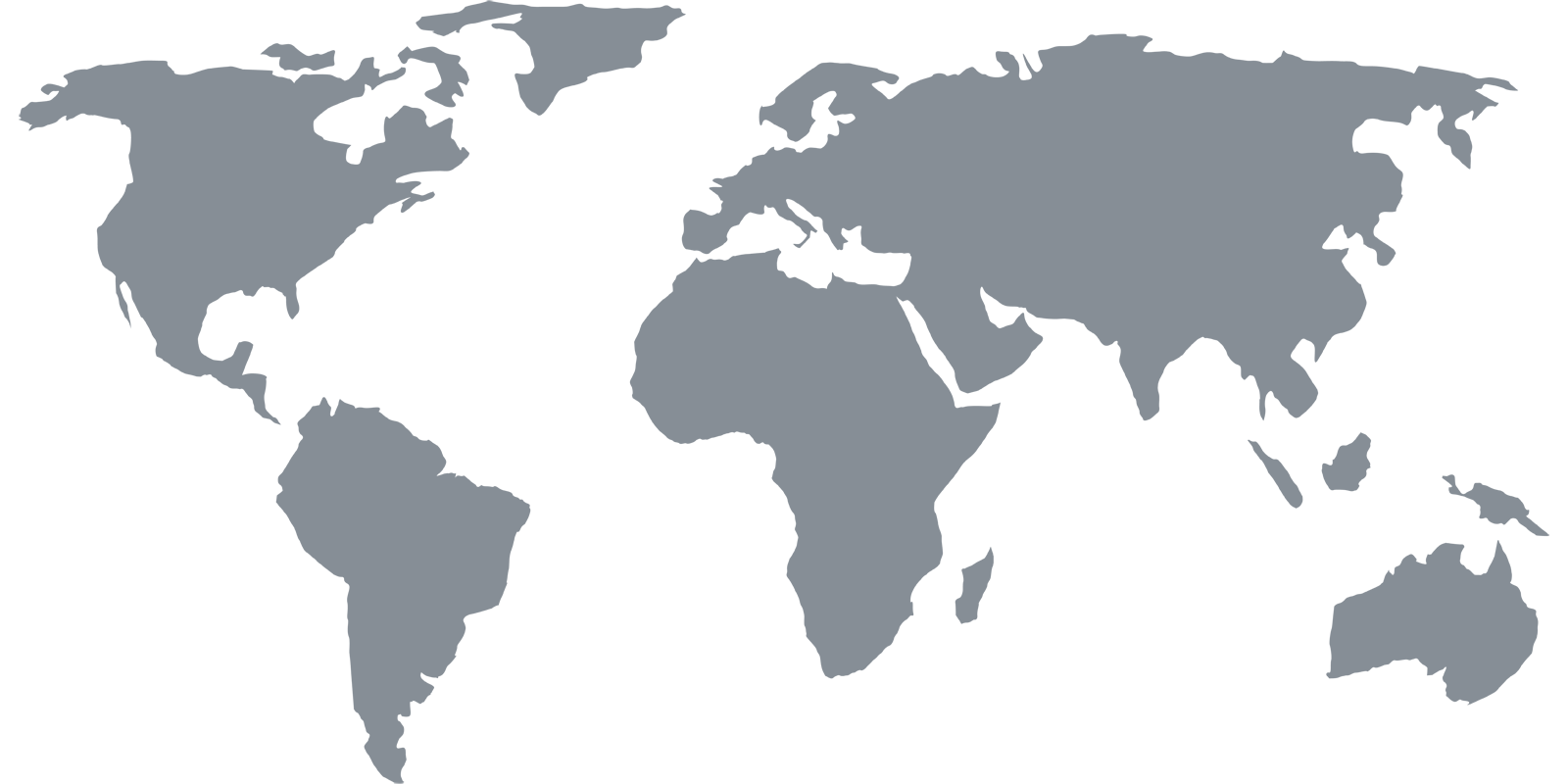Setup Guides
MacOS
Download the Getflix app for Mac! This app allows you to quickly add/remove our DNS servers on your Mac, keep your IP up-to-date and change regions.
If you download and install the Getflix app for Mac, there is no need to complete the steps below.
Configure DNS
1 Open the Network Settings
From the Apple menu, select “System Preferences”, the window shown below should appear. Then click on the “Network” icon.
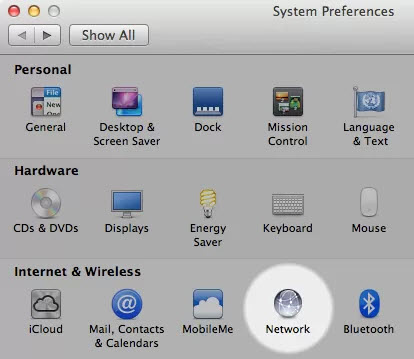
2 Select the Network Connection
Select your Network Connection. Choose “Wi-Fi” if you use wireless or “Ethernet” if you use a cable. Your current connection will have a green dot shown next to it. Click the “Advanced” button.
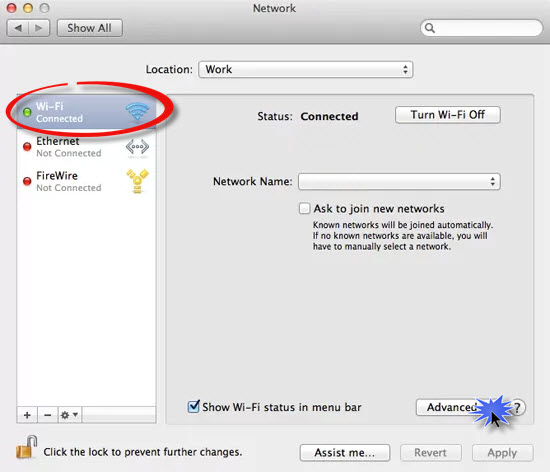
3 Add the DNS Servers
Select the DNS tab and click the “+” button then enter the 2 DNS addresses as shown on the Overview page. Use the “-” to remove the existing entries. Click “OK” when complete.
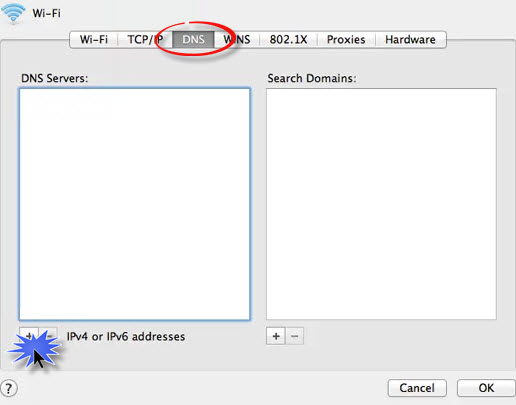
Thats it! You should now be able to access (and sign up for) Netflix and Hulu.